In recent years, streaming services have become an integral part of our entertainment routines, and Netflix is one of the most popular ones out there.
However, even with a reliable Apple TV device, there can be times when you face the frustrating issue of Netflix not opening.
Whether you're settling in for a cozy movie night or trying to catch up on your favorite shows, it can be extremely annoying to deal with this problem. Fortunately, there are some simple solutions that you can try to fix this issue.
In this article, we will walk you through a step-by-step guide to fix Netflix not opening on your Apple TV.
The most effective solution to this problem is to restart your Apple TV. Simply go to Settings > General > Restart, and once it's back on, try to open Netflix again. This solution will clear the device's cache and refresh your internet connection, which can help resolve the issue in most cases.
But there can be other causes behind this problem such as a faulty network connection or the Apple TV needs to be updated. Regardless of the issue, i've compiled around 6 quick solutions that you can try if you're facing this issue. They are:
- Restart your Apple TV
- Check your Wi-Fi or network connection
- Close and Open the Netflix app
- Delete and reinstall your Netflix app
- Update your Apple TV operating system
- Reset your Apple TV
If you're keen on learning how to get Netflix back up and running on your Apple TV, read on to learn more.
Why Won't Netflix Open on Apple TV?
There can be several reasons why Netflix may not open on your Apple TV, such as:
Network connectivity issues: If your internet connection is slow or unstable, it can prevent Netflix from opening on your Apple TV.
Outdated software: If your Apple TV is running outdated software, it may not be compatible with the latest version of the Netflix app, causing it to fail to open.
Corrupted app data: Sometimes the Netflix app's data on your Apple TV can become corrupted, preventing it from opening.
Account issues: If there's an issue with your Netflix account, such as a payment problem or a subscription expiration, it can prevent the app from opening on your Apple TV.
Hardware issues: In some cases, hardware issues with your Apple TV, such as a faulty HDMI cable, can prevent Netflix from opening.
To fix the issue of Netflix not opening on your Apple TV, you can try several troubleshooting steps, such as restarting your device, checking your internet connection, updating your software, resetting your Netflix app, or checking your account status.
How to Fix Netflix won't Open on Apple TV
Fix #1 -- Restart your Apple TV
Turning off your Apple TV and then turning it back on can sometimes resolve issues with Netflix not working on your device.
This is because restarting your Apple TV can help to clear any temporary glitches or errors that may be preventing Netflix from working properly.
When you turn off your Apple TV, it clears the memory and any temporary data that may be stored in the device's cache. This can help to ensure that when you turn it back on, the device starts with a clean slate and can function properly.
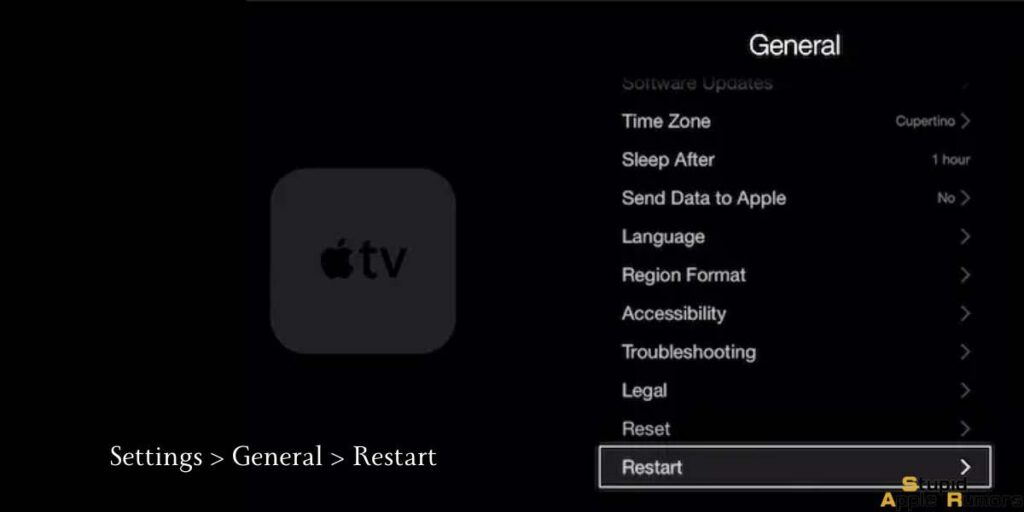
Additionally, restarting the device can help to refresh your internet connection, which can sometimes be the source of the problem.
If you're experiencing issues with Netflix on your Apple TV, you can try restarting the device by going to Settings > General > Restart. After the Apple TV restarts, try opening Netflix again to see if the issue has been resolved.
If Netflix still won't open, then the problem might be with your Wi-FI or network connection. So let's see how we can fix that.
Fix #2 -- Check your Wi-Fi or network connection
If that doesn’t work, your home network may be having issues. If your Apple TV is connected to an Ethernet cable, the problem could lie with either your Wi-Fi signal or your wired connection.
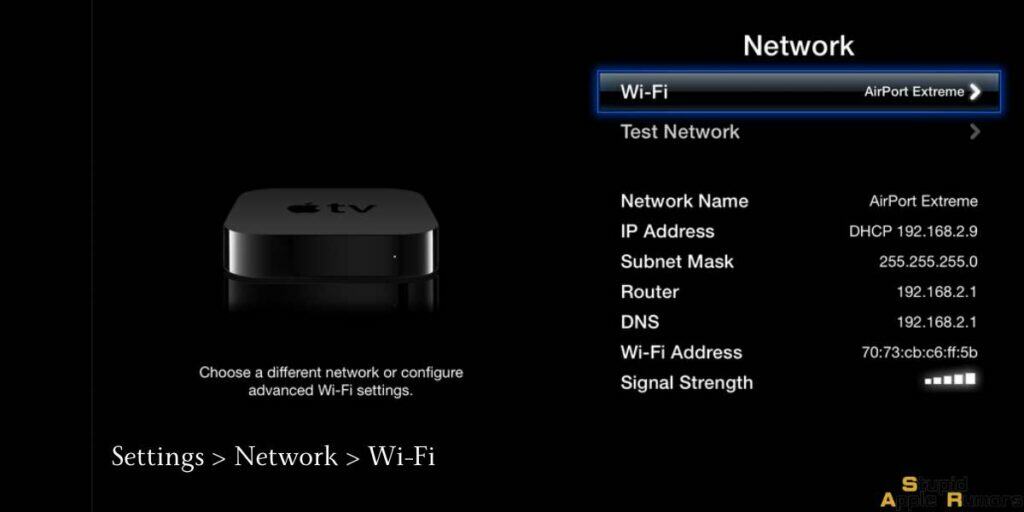
Here’s how to check it:
Step 1 Go to the home screen on Apple TV.
Step 2 Open Settings.
Step 3 Now, click on Network.
Step 4 Here, under Connection, check if it says “Connected.”
If it doesn’t say “Connected,” it means that your Apple TV is not connected to the internet. You can try turning off your Wi-Fi router and then turning it on again to see if your Apple TV is able to connect to the internet.
If everything is fine with your internet connection but your Apple TV won’t connect, then you can try connecting using an ethernet cable. If it still won't connect then try our other fixes.
However, sometimes your Apple TV will say Connected, but the Netflix app won't open, even then you can check our other fixes.
Fix #3 -- Close and Open the Netflix app
Closing and opening the Netflix app on your Apple TV can sometimes fix the launch issue for Netflix by clearing any temporary glitches or errors that may be preventing the app from opening properly.
These issues can be related to the device's cache or the app's data. By closing and opening the app, the cache and data can be cleared, which can fix the issue and allow the app to launch again.
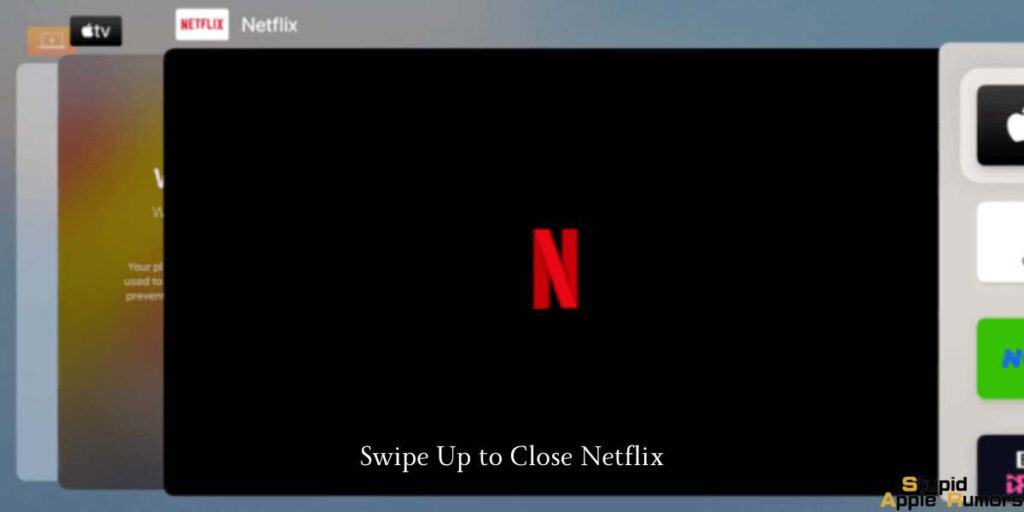
To close and reopen Netflix on your Apple TV;
Step 1 On your Apple TV remote, double press the TV/Home button (the button that looks like a TV set) to bring up the app switcher.
Step 2 Now, find the Netflix app (swipe left or right), and swipe up and Netflix will disappear. This will close the app.
Step 3 Now, press the TV/Home button to return to the main screen.
Step 4 Select the Netflix app again and see if it opens.
If the Netflix app still doesn't open then you might have to delete and reinstall it. Check out how to fix Netflix won't open on Apple TV issue by deleting and reinstalling the app in the next section.
Fix #4 -- Delete and reinstall your Netflix app
If Netflix won't open or work properly on your Apple TV, the app might be bugged. In such cases, it is best to uninstall and reinstall the app.
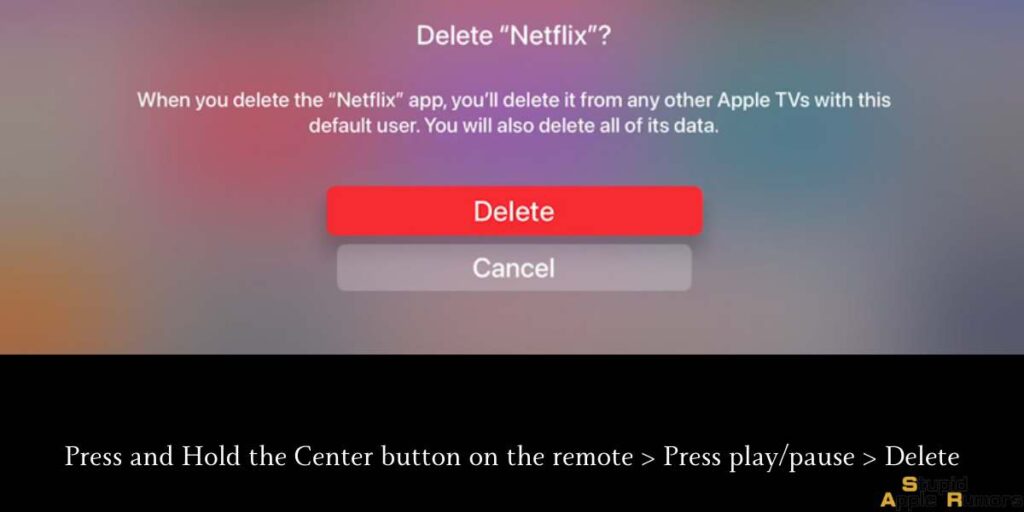
This will fix any bugs or glitches and make the app function smoothly. Just follow these steps to delete and reinstall the Netflix app on your Apple TV,
Step 1 On your Apple TV home screen, highlight the Netflix app using the remote.
Step 2 Press and hold the center of your touchpad on your remote (the Netflix icon will start to wiggle).
Step 3 Press on the play/pause button.
Step 4 Now, click on Delete to confirm.
Step 5 Go to the App Store on your Apple TV.
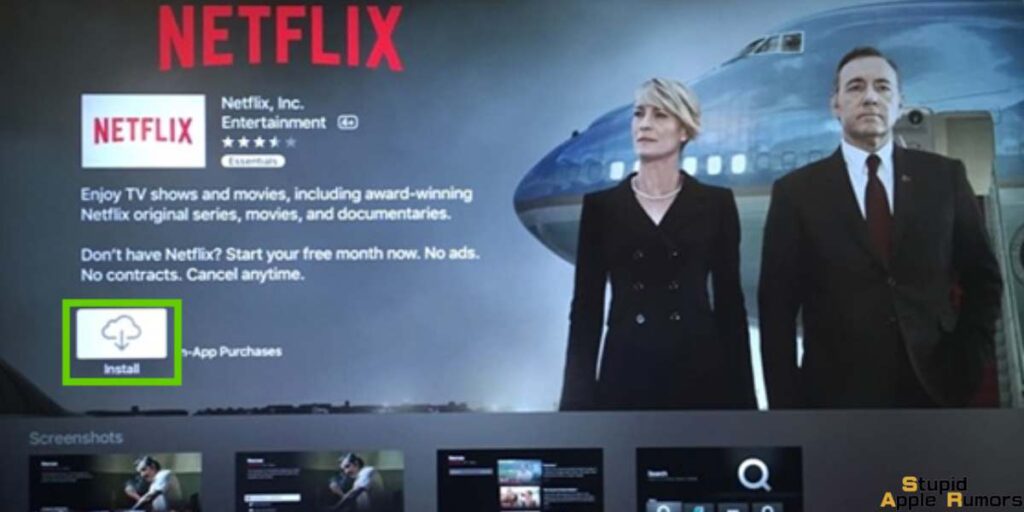
Step 6 Find the Netflix app, download it, and try opening it again.
If the Netflix app doesn't open, then the problem is probably with your Apple TV software. In that case, you have to update your Apple TV OS. Check the next section for instructions.
Fix #5 -- Update your Apple TV operating system
If Netflix doesn't open on Apple TV, then tvOS installed on your Apple TV is out of date and may need to be updated.
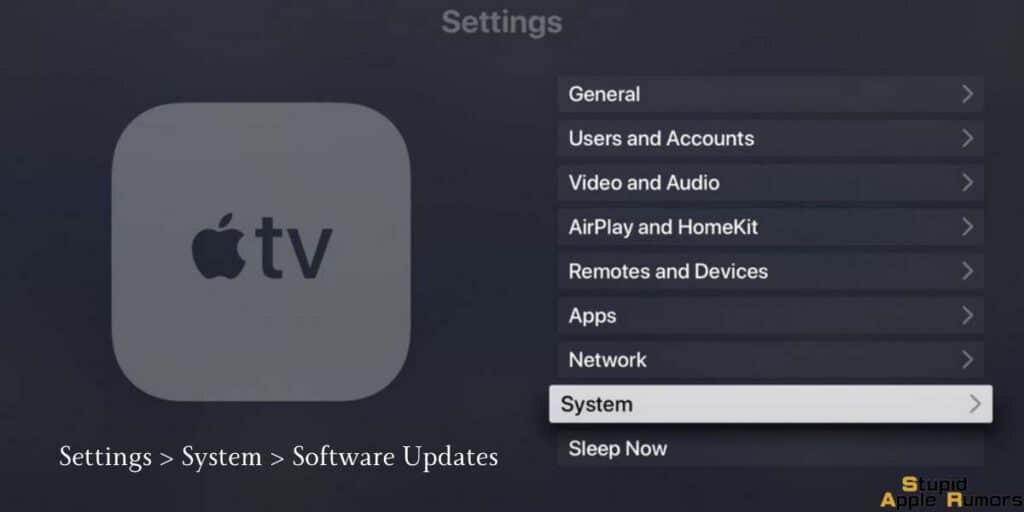
Here are the steps to update your Apple TV.
Step 1 Go to the home screen on your Apple TV.
Step 2 Now, click on Settings.
Step 3 Now, select System.
Step 4 Go to the Software Updates section.
Step 5 Here, select the Update Software option.
Step 6 Click on Download and Install (if a new firmware is available).
As of February 2023, the latest Netflix version for Apple TV is version 14.6.0 and this version of Netflix supports tvOS 14 or later. So, if your Apple TV is running an OS that's older than tvOS 14 you will need to upgrade your Apple TV to continue watching Netflix on the big screen.
Fix #6 -- Reset your Apple TV
Resetting any device will remove all data and set it to the factory state. Resetting your device is useful when selling it or when you want a fresh start. Resetting any device will also fix issues with software as any bug, glitch, or corruption will be removed.
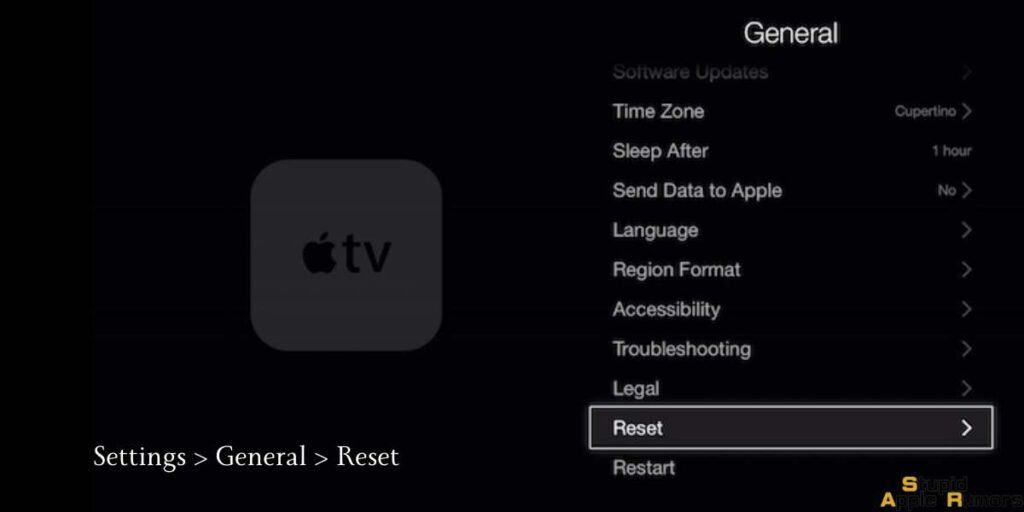
So if your Apple TV is not working as intended like not being able to open Netflix or other apps, then you can consider resetting your Apple TV, especially if you have tried our above fixes. To reset your Apple TV, follow these steps,
For Apple TV 4K or Apple TV HD
Step 1 Go to the Settings app on your Apple TV.
Step 2 Now, select General.
Step 3 Now, click on Reset.
Step 4 Now, select either Reset or Reset and Update (available when your Apple TV has a pending update) option.
For Apple TV 3rd Generation or Earlier
Step 1 Go to the Settings app on your Apple TV.
Step 2 Now, select General.
Step 3 Now, click on Reset.
Step 4 Now, select Reset All Settings or Restore. Reset All Settings will only wipe your settings, while restore will wipe everything.
Note that resetting your Apple TV will either wipe your settings or everything based on the option you choose. So make sure you are comfortable in doing so. Once you reset, you can install all your favorite apps like Netflix back on your Apple TV and see if they work.
Final Solution -- Contact Apple Support
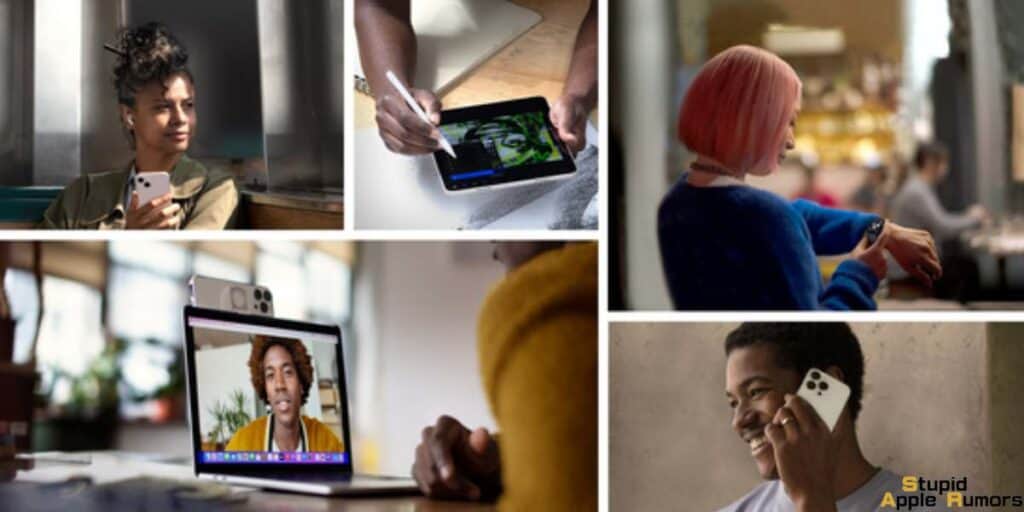
If you're experiencing issues with Netflix on your Apple TV, you can contact Apple Support to get help with resolving the problem. Apple Support can assist you in troubleshooting the issue and offer solutions to fix the problem.
Here's what Apple Support may do to help you fix the issue with Netflix not working on your Apple TV:
- Verify the issue: Apple Support may ask you questions to verify the issue and try to identify the root cause of the problem.
- Check your device: The support representative may remotely check your device's settings and configurations to see if there are any issues that need to be addressed.
- Provide solutions: Depending on the cause of the problem, Apple Support may offer solutions to fix the issue similar to the one's covered above.
- Escalate the issue: If the problem cannot be resolved, Apple Support may escalate the issue to a higher level of support, where specialized technicians can further diagnose and fix the problem.
How to Fix Netflix won't Open on Apple TV - Conclusion
Still can't open Netflix on your Apple TV? The issue then has to be with Netflix’s servers. If Netflix's servers are down, then that could affect the app from opening on Apple TV. This can also affect the performance of the service on other devices like iPhone, Mac, etc.
You can check if Netflix is down using the downdetector.com site. On the site, you can search for any service and see if it's down in your region. Other than this, you can contact Apple or Netflix for support as well.
We recommend trying all our solutions one by one. One of them should almost surely fix your issue. Let us know in the comments which fix worked for you. We hope that this guide on how to fix Netflix won't open on Apple TV was helpful.
Also Read:




Leave a comment
This site is protected by reCAPTCHA and the Google Privacy Policy and Terms of Service apply.