The Jabra Elite 4 Active Earbuds have emerged as a popular choice for individuals seeking high-quality audio and versatile connectivity.
If you're the proud owner of an iPhone 15, you're in luck - connecting these earbuds to your device is a straightforward process that ensures you enjoy your music, calls, and workouts with optimal sound quality.
In this comprehensive guide, we'll walk you through the simple steps required to pair your Jabra Elite 4 Active Earbuds with your iPhone 15.
Whether you're a seasoned tech enthusiast or new to the wireless audio scene, this tutorial will ensure you're up and running in no time.
So, let's dive in and unlock the full potential of your audio experience!
Also check out: How to Connect A Nintendo Switch Pro Controller to an Apple TV 4K
How to Connect Jabra Elite 4 Active Earbuds to an iPhone 15
Connecting your Jabra Elite Active 4 Earbuds to an iPhone 15 is quite easy and the entire process doesn’t take more than one to two minutes.
Here’s what you need to do;
Step 1: Prepare your earbuds
Before you begin, ensure that your Jabra Elite 4 Active Earbuds are fully charged. Open the charging case and carefully remove the earbuds.
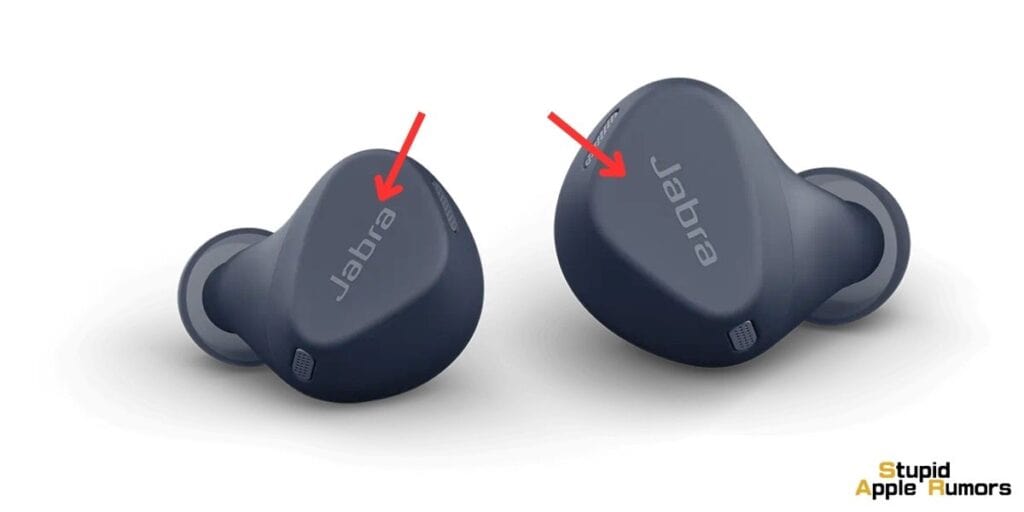
Step 2: Put the earbuds into pairing mode
Press and hold both earbud buttons simultaneously for approximately 3 seconds, until the LED indicator on the earbuds starts flashing blue. This indicates that the earbuds are now in pairing mode.
Step 3: Pair your earbuds with your iPhone 15
- On your iPhone 15, go to Settings and select Bluetooth.
- In the list of available devices, you should see "Jabra Elite 4 Active". Tap on it to initiate the pairing process.
- If prompted, enter the pairing code "0000".
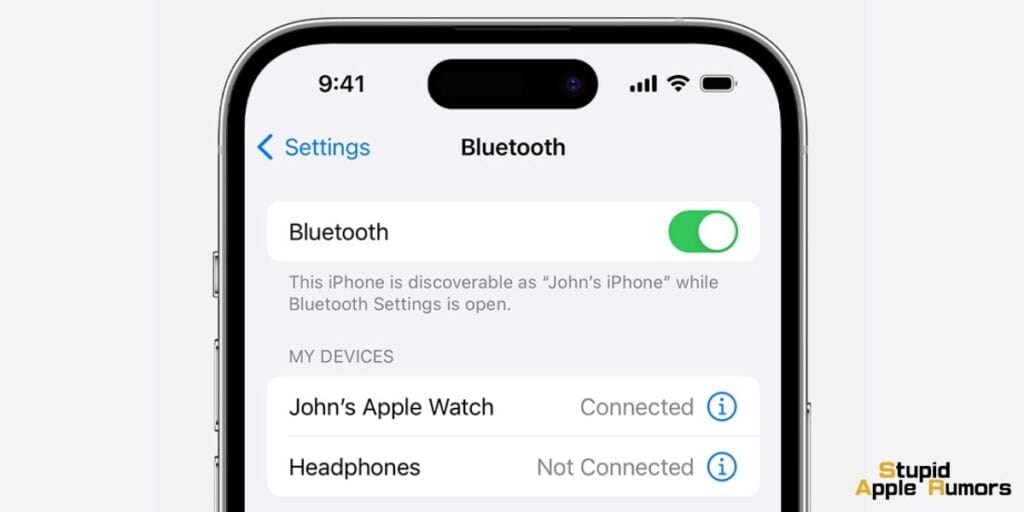
Step 4: Verify that the earbuds are connected
Once the pairing process is complete, you'll notice that the LED on the earbuds has turned solid blue, indicating a successful connection.
Additional information
- The Jabra Elite 4 Active earbuds support both the SBC and AAC Bluetooth codecs. For optimal audio quality, it's recommended to use AAC whenever possible.
- To check which Bluetooth codec is currently in use, navigate to Settings > Bluetooth on your iPhone 15. Tap on the 'i' icon beside the Jabra Elite 4 Active earbuds, and you'll find information on the codec being used.
- If you're uncertain about which codec to use, start with AAC. If you encounter any issues, consider switching to SBC.
How to Use the Jabra Sound+ App on Your iPhone 15?
To use the Jabra Sound+ app on iPhone 15 to configure the Jabra Elite 4 Active Earbuds, follow these steps:
- Download the Jabra Sound+ app from the App Store.
- Open the app and create an account or sign in to your existing account.
- If you are new to the app, it will guide you through the process of pairing your Jabra Elite 4 Active Earbuds. If you have already paired your earbuds, you can select them from the list of paired devices.
- Once your earbuds are paired, you can start configuring them.
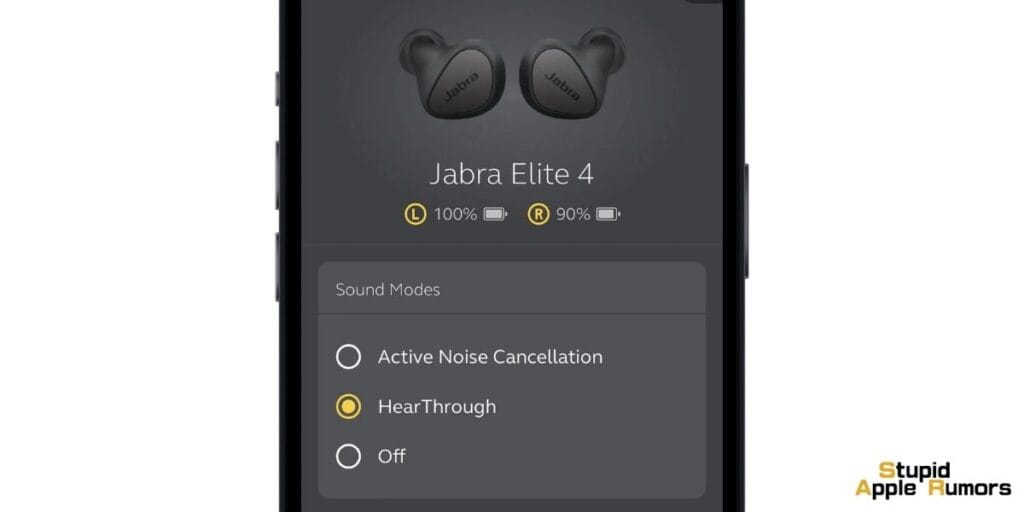
Here are some of the things you can configure with the Jabra Sound+ app:
- MySound: MySound is a personalized hearing test that optimizes the sound of your earbuds to your individual hearing profile.
- Active Noise Cancellation (ANC): You can adjust the level of ANC or turn it off completely.
- HearThrough: HearThrough allows you to hear your surroundings without having to remove your earbuds. You can adjust the level of HearThrough or turn it off completely.
- Equalizer: You can use the equalizer to adjust the sound of your earbuds to your liking.
- Call settings: You can adjust the call volume and other call settings.
- Voice assistant: You can choose which voice assistant you want to use with your earbuds, Alexa or Siri.
To configure MySound:
- Tap on the "MySound" tab in the app.
- Tap on the "Take hearing test" button.
- Follow the instructions in the app to complete the hearing test.
- Once the hearing test is complete, the app will optimize the sound of your earbuds to your hearing profile.
To configure the equalizer:
- Tap on the "Equalizer" tab in the app.
- Use the sliders to adjust the bass, midrange, and treble levels.
- You can also save your own custom equalizer presets.
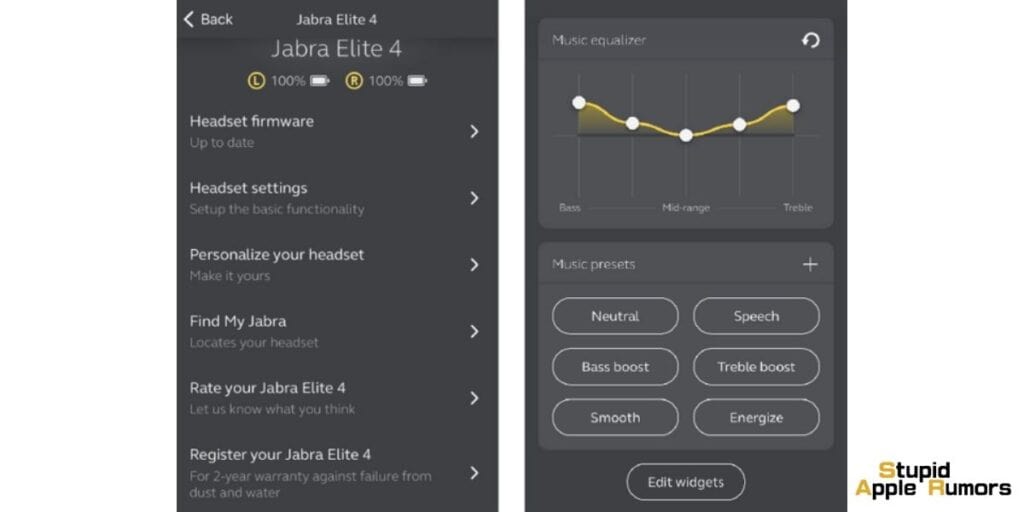
To adjust the level of ANC:
- Tap on the "ANC" tab in the app.
- Use the slider to adjust the level of ANC.
To turn on HearThrough:
- Tap on the "HearThrough" tab in the app.
- Tap on the "HearThrough" toggle to turn it on.
To adjust the SmartSound settings:
- Tap on the "SmartSound" tab in the app.
- Tap on the "SmartSound" toggle to turn it on.
- You can also adjust the sensitivity of SmartSound by moving the slider.
To adjust the call settings:
- Tap on the "Call" tab in the app.
- Use the sliders to adjust the call volume and microphone sensitivity.
In addition to the above, you can also use the Jabra Sound+ app to:
- Check the battery status of your earbuds.
- Get support from Jabra.
- Learn more about your earbuds and how to use them.
Troubleshooting: Connecting Jabra Elite 4 Active Earbuds to an iPhone 15
If you're having trouble connecting your Jabra Elite 4 Active earbuds to your iPhone 15, here are some troubleshooting tips:
- Make sure that both your earbuds and your iPhone 15 have Bluetooth turned on.
- Make sure that your earbuds are in pairing mode. To do this, press and hold both earbud buttons simultaneously for 3 seconds, until the LED flashes blue.
- Restart your iPhone 15 and your earbuds.

- Try pairing your earbuds with a different device, such as a computer or another smartphone. If they pair successfully with another device, then the problem is likely with your iPhone 15.
- Try resetting your earbuds to factory settings. To do this, place the earbuds in the charging case and press and hold both buttons simultaneously for 10 seconds, until the LED flashes red.
- Make sure that your iPhone 15's software is up to date. Go to Settings > General > Software Update to check for updates.
- If you're still having trouble, contact Jabra support for help.
Here are some additional troubleshooting tips for specific problems:
- If your earbuds won't connect to your iPhone 15: Try resetting the Bluetooth connection on your iPhone 15. To do this, go to Settings > Bluetooth > **Tap on the i icon next to the Jabra Elite 4 Active earbuds. Tap Forget This Device. Then, pair your earbuds with your iPhone 15 again.
- If your earbuds are cutting out or have poor sound quality: Try moving closer to your iPhone 15. If you're still having problems, try disabling active noise cancellation (ANC). To do this, tap on the ANC button in the Jabra Sound+ app.
- If you can only hear audio in one earbud: Make sure that both earbuds are turned on and paired with your iPhone 15. If they are, try resetting the earbuds to factory settings.
FAQ: How to Connect Jabra Elite 4 Active Earbuds to an iPhone 15
Can I use my Jabra Elite 4 Active earbuds to make and receive calls on my iPhone 15?
Yes, you can use your Jabra Elite 4 Active earbuds to make and receive calls on your iPhone 15. To do this, simply answer the call on your earbuds by pressing the button on either earbud. To end the call, press the button on either earbud again.
How do I adjust the settings of my Jabra Elite 4 Active earbuds?
You can adjust the settings of your Jabra Elite 4 Active earbuds using the Jabra Sound+ app. This app is available for free on the App Store and Google Play.
To use the Jabra Sound+ app, simply download and install it on your smartphone or tablet. Then, open the app and follow the instructions to connect your Jabra Elite 4 Active earbuds to the app.
How do I adjust the volume of my Jabra Elite 4 Active earbuds?
To adjust the volume of your Jabra Elite 4 Active earbuds, press the up or down button on either earbud. Left will reduce the volume and right will increase the volume.
How do I skip to the next or previous track on my iPhone with Jabra Elite 4 Active earbuds?
To skip to the next track on your Jabra Elite 4 Active earbuds, double-press the button on either earbud. To skip to the previous track, triple-press the button on either earbud.
How do I activate the HearThrough feature on my Jabra Elite 4 Active earbuds?
To activate the HearThrough feature on your Jabra Elite 4 Active earbuds, press and hold the button on either earbud for 2 seconds. The HearThrough feature will allow you to hear your surroundings without having to remove your earbuds.
What’s the minimum requirement to connect an iPhone to Jabra Elite 4 Active?
The minimum requirement for you to meet in order to be able to connect an iPhone to Jabra Elite 4 Active is the device needs to be running on iOS 15 or later. Since the iPhone 15 comes with stock iOS 17, there’s no question that the device won’t be compatible with it.
Conclusion
The Jabra Elite 4 Active earbuds are a great choice for iPhone 15 users, offering excellent sound quality, active noise cancellation, and a comfortable fit.
Connecting the earbuds to your iPhone 15 is a quick and easy process, and the Jabra Sound+ app provides a variety of customization options to help you get the most out of your earbuds.
Related




Leave a comment
This site is protected by reCAPTCHA and the Google Privacy Policy and Terms of Service apply.