Forgot your Apple ID password? Check out our guide on How to Reset Apple ID Password for more details.
Have you ever managed to get locked out of your Apple Devices because you forgot your Apple ID? Well, it happens to the best of us so it’s not something to worry about. In the past resetting your Apple ID used to be irritatingly complicated but these days things are much simple.
Apple has managed to provide us with a few good methods in order to reset our Apple ID, after all, it is what gives us access to iCloud, iTunes, Arcade, and the App Store.
Related: How to Restore your iPhone
So how do we reset our Apple ID?
Let’s go over all the various methods available and see how we can reset the password to our Apple ID or in the off chance you don’t remember your Apple ID itself I’ll show you how you can obtain that through a few steps.
How to Reset Apple ID
After going through various official documents, we found that resetting an Apple Id is fairly simple:
Apple has provided its users with multiple ways to reset their Apple Id. The most common way is to change the password or use account recovery. However, if this isn't working out then you can reset the Apple id by changing the email address (Creating a new account) or even by changing your phone number.
What is the Apple ID?
Think of it as a secured online authentication that gives you access to everything Apple-related through a single sign-on.
From downloading music to storing your files, the Apple ID makes it all possible. The Apple ID even tracks purchases and syncs all your Apple devices together.
How to Reset Apple ID password using the account page
Changing your password needs to be done at least once in six months for security reasons but there can be times when you might forget the password to your Apple ID.
These steps will help you reset your Apple ID Password
How to Reset Apple ID password using iPhone, iPod or iPad
- Start by accessing Settings, tap on your profile name and select Password & Security.
- Tap on Change Password to open the dialogue box.
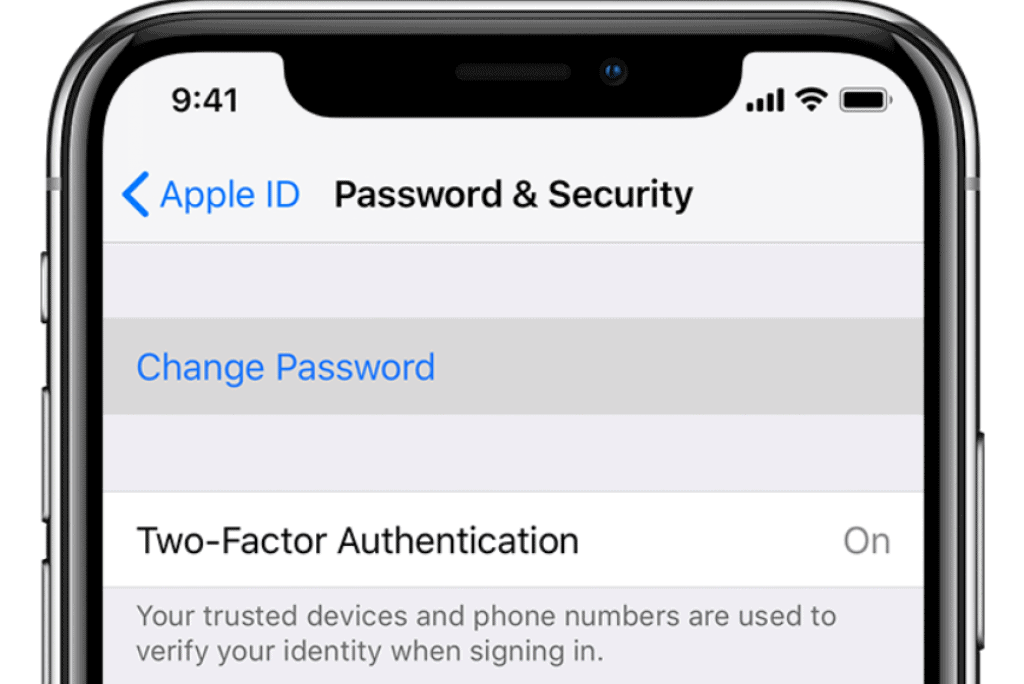
- If the device is still signed into your iCloud and there is a passcode for the iPhone, you will be asked to enter the iPhone passcode to reset the password.
- Now, follow the steps displayed on the iPhone to set a new password and login.
How to Reset Apple ID password using Macbook
- Start by clicking on the Apple menu followed by System Preferences and tap on your Apple ID.
- Locate and click on Password & Security. You will be asked to enter your current password, instead click on Forgot Apple ID or Password.

- Follow the instructions laid out to reset your Password on the Macbook.
While resetting the password for the Mac, you will be asked to enter the last known password for the Mac and then proceed to change the password.
How to Reset Apple ID password using Third-Party Apps
The last resort is to use third-party apps to reset your Apple ID password. While there are a few, the most trustworthy app would have to be the "Find My" app. It can allow you to remotely access your account and device.
Not only can this app help find the location of your iOS device but it can also help you delete data and settings among other things like reactivating it. Most importantly, you can reset your Apple ID password.
All you have to do is follow these steps:
How to Reset your Child's Apple ID Password?
For those running a Family Sharing group with an account for your child, you will be able to change the Apple ID password for your child's account if you're using the latest iOS/iPadOS and if two-factor authentication is enabled for your Apple ID.
To change the Apple ID password for your child's account in your family sharing group;
- Tap on the Settings app on your iPad or iPhone and then click on Family
- Navigate to your Child's account and tap on Apple ID & Password
- Now tap on Change Password for your child's account
- Enter the device passcode followed by the new password and then verify the two-factor authentication.
- Follow the instructions on the screen to confirm the changes and save the new Apple ID password
How to reset Apple ID Password Using Account Recovery
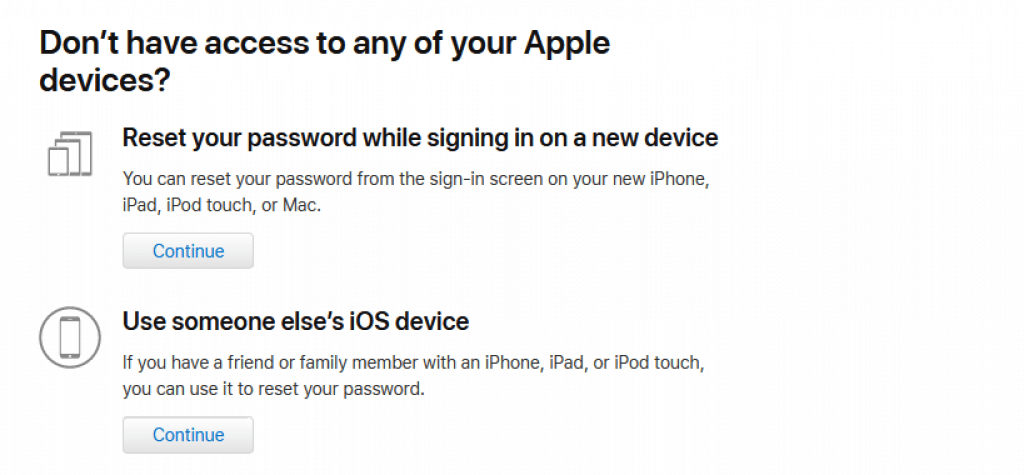
At times when there is not enough information to reset your Apple ID password, the Account Recovery feature comes in handy. Though it does take a few days for the account to be recovered, for security reasons. It’s one sure shot way to gain access to your locked Apple ID.
*This step is only meant to be attempted once all options are exhausted and you have already tried to reset your password, but in vain.
- Start by submitting the account recovery request through the webpage on the device's browser, it can be an iPad, iPhone or your Mac.
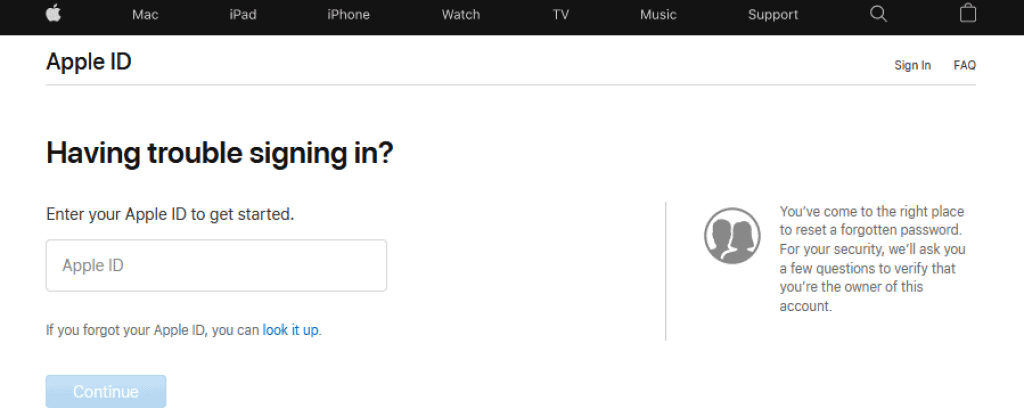
- Once the request has been submitted, an email with the submission date and expected recovery date is then sent to your registered email ID.
- All devices that are signed in with that particular Apple ID have to be switched off until the recovery process has been completed.
Once the account recovery has been completed, Apple will send you a text message with the instructions to log in to your account.
However, if you’re able to gather the requested information and have logged into your Apple ID then your Account Recovery request will be canceled automatically.
How to Change your Apple ID
There are scenarios where you may not use the same email ID that’s linked with your Apple ID and this can become a problem if you want to change your password across devices.
Changing the Apple ID does not hamper your contacts, purchases, or any other information related to your account.
How to change your Apple ID to a different email address
- Start by opening the Apple ID page and sign in to the registered account that requires a change.
- Once you’re logged in click on Edit in the Accounts Section.

- Click on the Change Apple ID and enter your updated email address.
- Click on Continue to finalize the change.
If the Apple ID has been updated to any third-party address you’ll receive a verification code via email which has to be entered to confirm the changes.
Once done, log back into all your devices using the new Apple ID.
How to change your Apple ID if it’s a mobile number
If you have created the Apple ID using your mobile number you are allowed to change the registered number from the Accounts Page on your iPhone, iPad, or iPod Touch.
It depends from country to country and how the Apple ID was initially created. A new number has to be used every time you change.
These are the two ways by which you can change your Apple ID to another mobile number.
Via the Apple ID Account Page
- Start by signing out of all devices and services that use this Apple ID.
- Sign in to the Apple ID webpage and head to the accounts section.
- Click on Edit followed by Change Apple ID and enter the new mobile number to save it.
- A verification code is then sent to that mobile number which has to be entered to confirm changes.
- Proceed by signing back into all your Apple devices with the new Apple ID.
iPhone, iPad and iPod Touch
- Start by signing out of all devices and services that use this Apple ID. Make sure only the one device remains logged in to complete this process.
- Head to Settings and tap on your name followed by Name, Phone Numbers & Email.
- Scroll till you locate Reachable At, tap on Edit and then Delete.
- Now follow the instructions laid out on the screen and enter the new mobile number you wish to use as your Apple ID.
- A verification code is then sent to that mobile number which has to be entered to confirm changes.
- Proceed by signing back into all your Apple devices with the new Apple ID.
Things you must do after changing your Apple ID and Password
It’s ideal to always have a checklist of the services that require your Apple ID and password to login in.
- In cases where you’re a developer for the Apple Developer Programs you don’t have to do anything, Apple automatically updates your Apple ID and Password for your Developer account and you’re good to go.
- In other instances, places like your iPhone, iPad, iPod Touch, Mac and Apple TV will require you to login using the updated Apple ID and password after they’re changed.
How to Update Apple ID for Online Store via the iPhone, iPad and iPod Touch
You can update the Apple ID and password for the Apple Online store through any of your Apple devices. If the device runs on iOS 10.3 or higher you can do this by
- Open the Settings App and tap on your Name followed by iTunes & App Store.
- If you were signed out, login using your new credentials.
- If your account is already signed in, logout of your Apple ID and re-login using your new credentials.
How to Update Apple ID for Online Store via your Mac or Windows PC
- Start by opening the Apple Website and click on the bag icon. From the drop-down select Account.
- Once you’re in the Account Settings page, tap on Apple ID and Password.
- Enter the new ID and Password and click on Save.
Update the Apple ID on iCloud
Updating the Apple ID on iCloud is simple,
On your iPhone, iPad, or iPod Touch
- Go to Settings App and tap on your Name.
- If you’re logged out you will be prompted to enter your Apple ID and Password to continue.
- If you’re logged in using the old Apple ID, logout and re-login using the newly updated info.
On your Mac
- Click on your Apple Menu followed by System Preference and tap on Apple ID.
- If you’re logged out, login using the new credentials.
- If you’re logged in then sign out and login using the new credentials.
Apple id Disabled Fix
Your Apple ID can get disabled if you or somebody else punches in the wrong password multiple times. Additionally, the Apple ID can be disabled if a hacker incorrectly answers the security question. In cases like these where Apple has determined an attack and disabled your Apple ID, you shouldn't panic. After all, you should be glad they didn't get into your email, messages, or even facetime.
Most importantly, you should panic because there are ways to re-enable your Apple ID. All you have to do is follow these steps to recover the account in order to re-use Apple's services.
- You should start by heading to iforgot.apple.com
- Now, simply enter the Apple Id and enter the captcha to prove you aren't a robot.
- Once you click on continue, the next page will transition to the security form based on how you set up the Apple Account.
- For example, if you've set up two-factor authentication (Which we highly recommend), you'll get a code on a trusted device in the form of a text message. Once, you enter this code, you can unlock your account and even change the password.
- In case, you've set up the older two-step verification, then you need to type in the recovery code that Apple would have sent when you opted for the older two-step verification.
- If you haven't opted for two-step verification, then you have no choice but to unlock the account using the password.
How to Reset Apple ID - Conclusion
With the number of passwords revolving around in our heads, forgetting your Apple ID or Password is bound to happen and there’s nothing to feel insecure or shy about. We’re just glad that Apple has been able to make its UI and websites quite easy to navigate.
Saying this, I’ve covered the various possible methods you can change or reset your Apple ID and password using any Apple Device.
We hope that at the end of How to Reset Apple ID all your doubts are cleared and reset your Apple ID now becomes a pain-free task.
FAQs
Are the Apple ID and iCloud passwords the same?
Can I delete my Apple ID?
Can we log in to two Apple IDs on a single device?
Is iCloud and Apple ID the same?
Can I use Gmail for Apple ID?
Also Read:




Leave a comment
This site is protected by reCAPTCHA and the Google Privacy Policy and Terms of Service apply.